Viewing transaction details
- Log in to the Merchant Dashboard.
- Select Payment Gateway from the home page.
- Select Payments under the Transaction section. This displays the transaction dashboard.
-
Click on the Transaction ID to view the following details:
- Order ID: A unique identifier assigned to the order.
- Order Note: Additional information or comments related to the order.
- Customer Details
- Name: The name of the customer.
- Email: The customer’s registered email address.
- Phone Number: The customer’s contact number.
- Customer Reference ID: A unique identifier assigned to the customer.
- IP Address: The IP address from which the transaction was initiated.
- Timeline: Provides a detailed record of the transaction’s progress, including
- Bank Reference Number: A unique identifier assigned by the bank for the transaction.
- Transaction Status: Indicates whether the transaction was Success, Pending, or Failed.
- Error Description: A message explaining why the payment was declined.
- Error Source: Identifies the origin of the error, such as the bank.
- Transaction Message: A message explaining the reason for transaction rejection, such as Transaction Rejected due to potential risk.
- Error Code: A specific code associated with the transaction failure, such as TRANSACTION_DECLINED.
- Error Reason: The underlying cause of the failure, such as debit_failed.
- Transaction Logs: A record of all transaction-related activities for troubleshooting and auditing purposes.
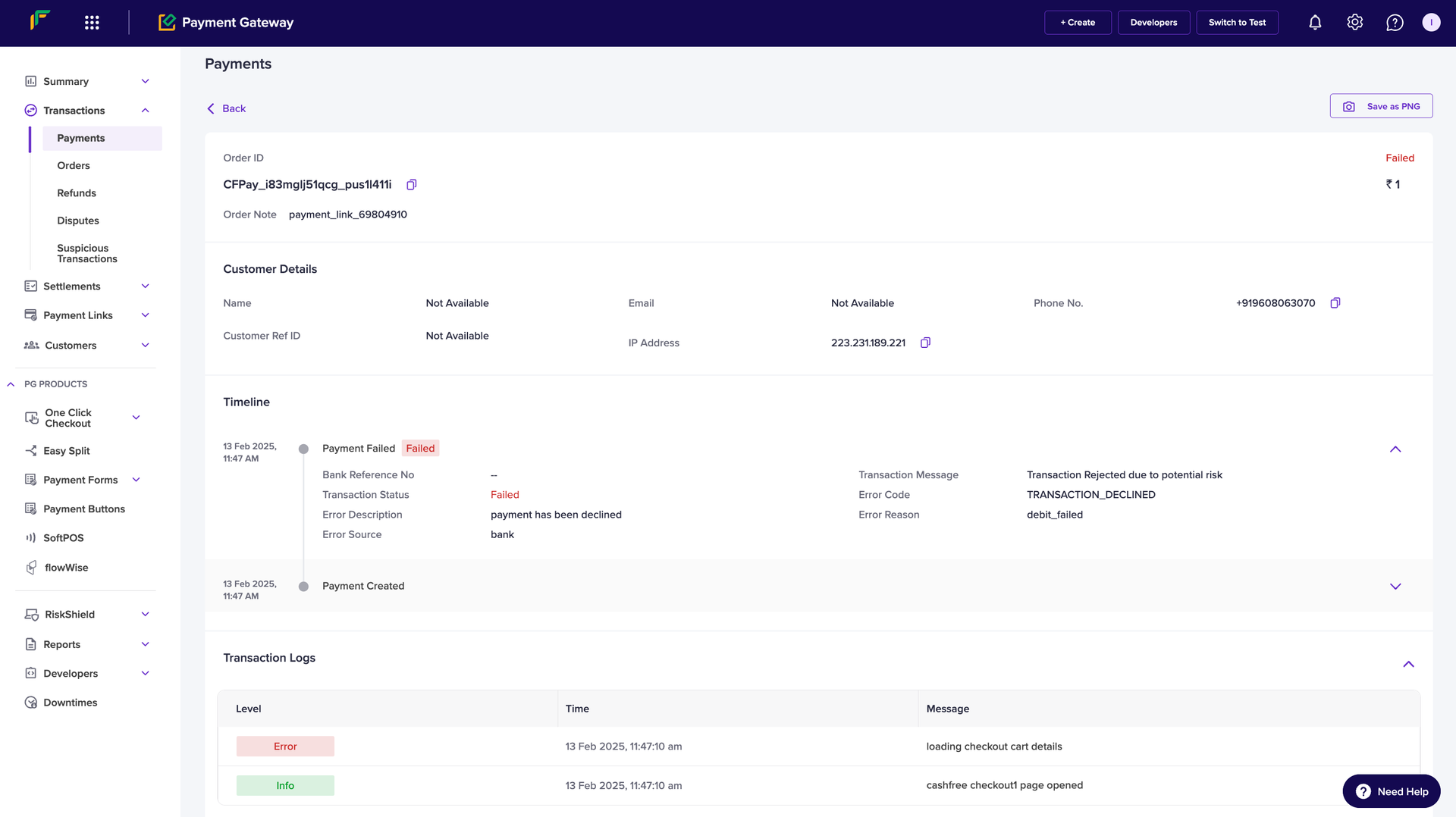
Additional features
Use the following options to refine results on the transaction details page:- Date Range: Filter results by a specific date range.
- Search & Filters: Narrow down transactions using the following criteria:
- Order ID
- Transaction ID
- Customer Reference ID
- Phone Number
- Customer’s Phone Number
- Email ID
- Bank Reference Number
- Filters: Narrow down transactions using the following:
- Status: Filter the transactions using status such as Success, Pending, Failed, User Dropped.
- Payment Methods: Filter the transactions using payment methods.
Note
- Verify your filters and timeframe selection if you cannot find refund data.
- Contact the support team for assistance if you encounter any discrepancies.