- You have an active Cashfree Payment Gateway account
- The VBA payment method is enabled
Creating a VBA
To create a VBA:- Log in to the Merchant Dashboard.
- Click Payment Gateway.
- Navigate to VBA Configuration > VBA Accounts.
- Click Create Virtual Account.
- Enter the required details in the modal and click Save.
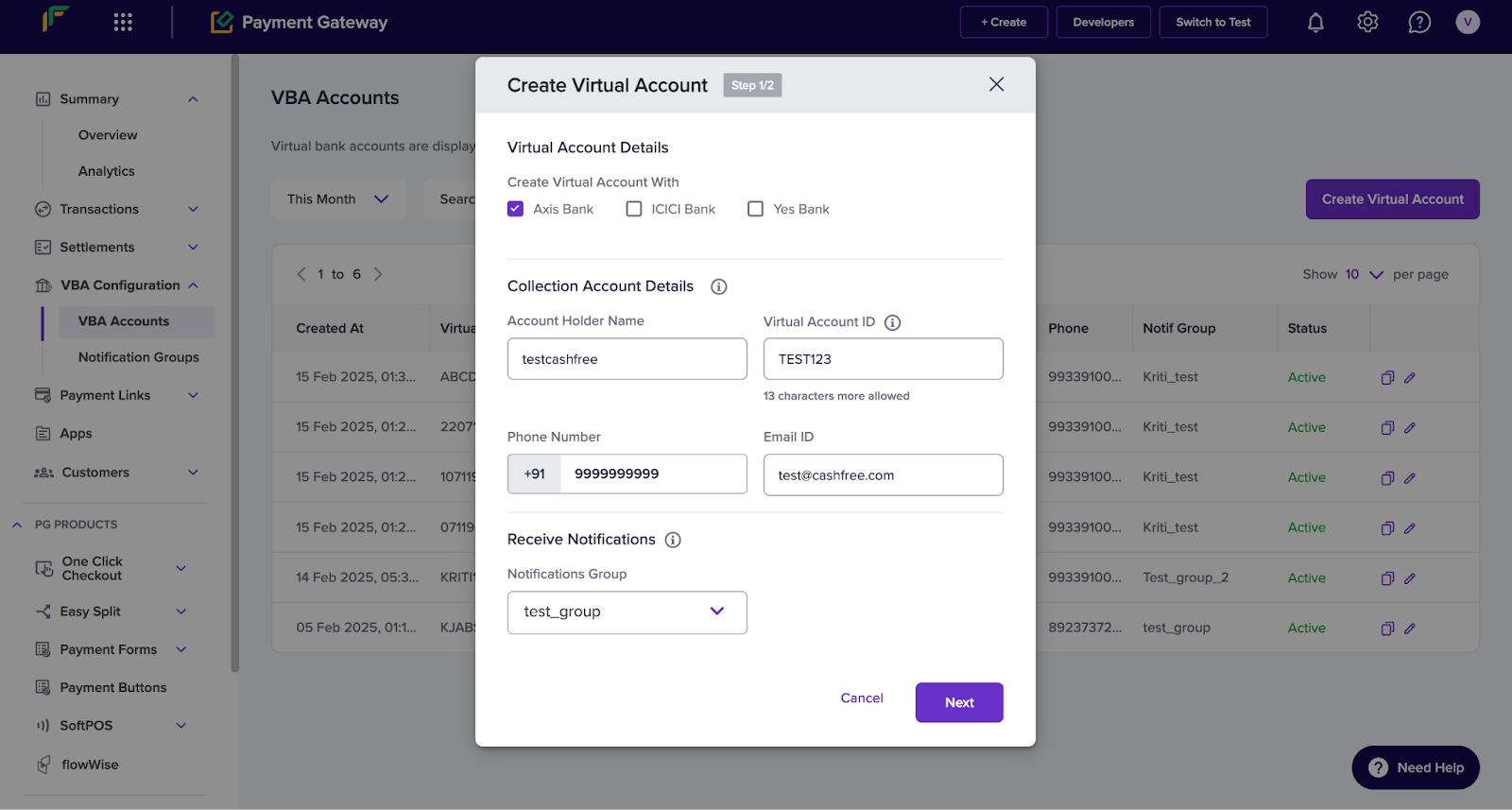
Optionally, you can enable Remitter Lock (TPV) to restrict payments to specific accounts and set transaction limits.
Viewing VBA payments
To view payments related to VBAs:- Log in to the Merchant Dashboard.
- Click Payment Gateway.
- Navigate to Transactions > Payments.
- Click on the Search & Filter drop-down.
- Select VBA Transfer under the Payment Methods filter. This displays all transactions processed through VBAs.
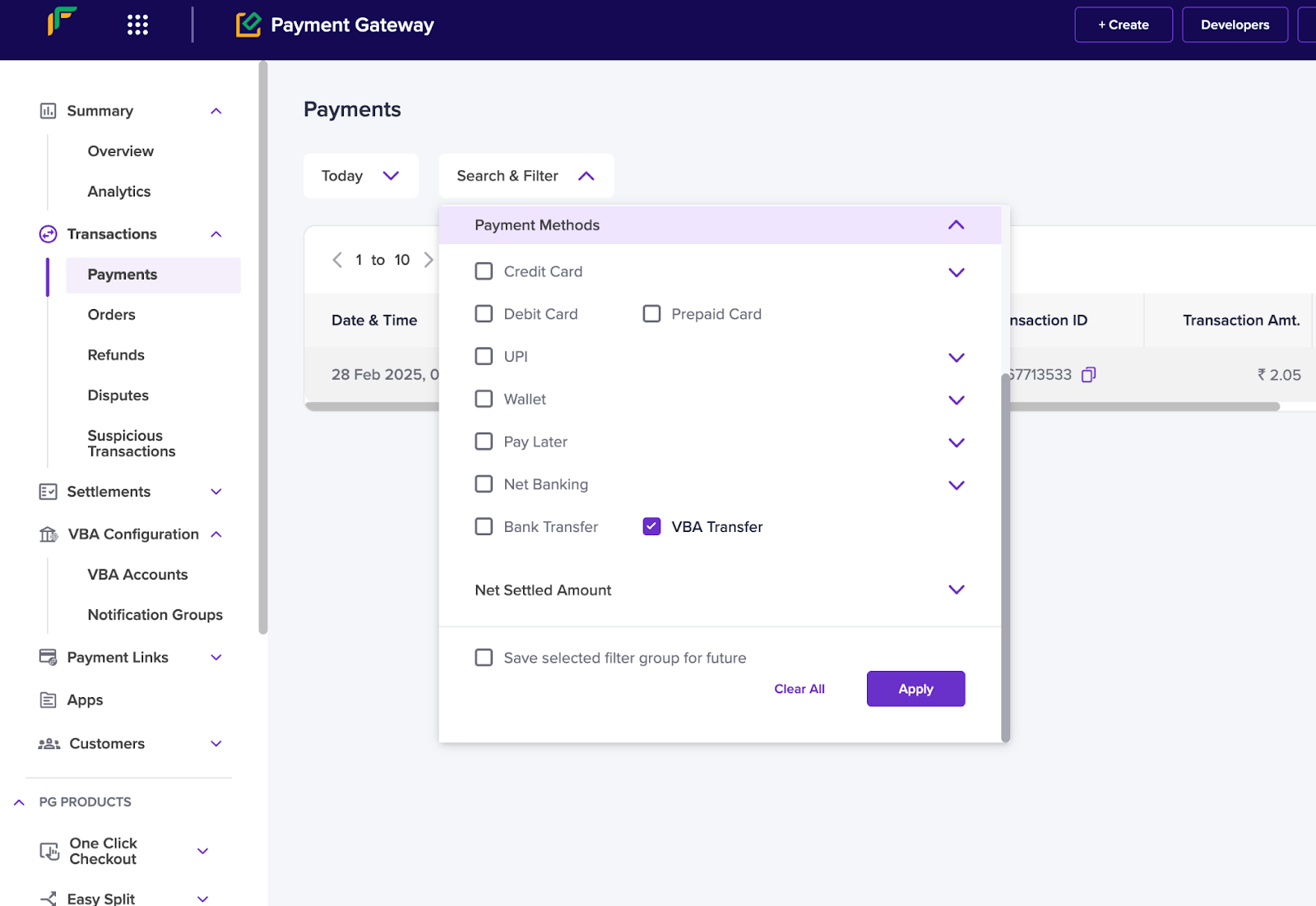
Creating a notification group
To create a notification group:- Log in to the Merchant Dashboard.
- Click Payment Gateway.
- Navigate to VBA Configuration > Notification Groups.
- Click Create Notification Group to open the Add Notification Group modal.
- In the modal, enter the following details:
- Group Name: Enter a name for the notification group.
- Notification Type: Select Email or Phone.
- Plus (+) icon: Click to add more notification types.
- Click Add to create the notification group.
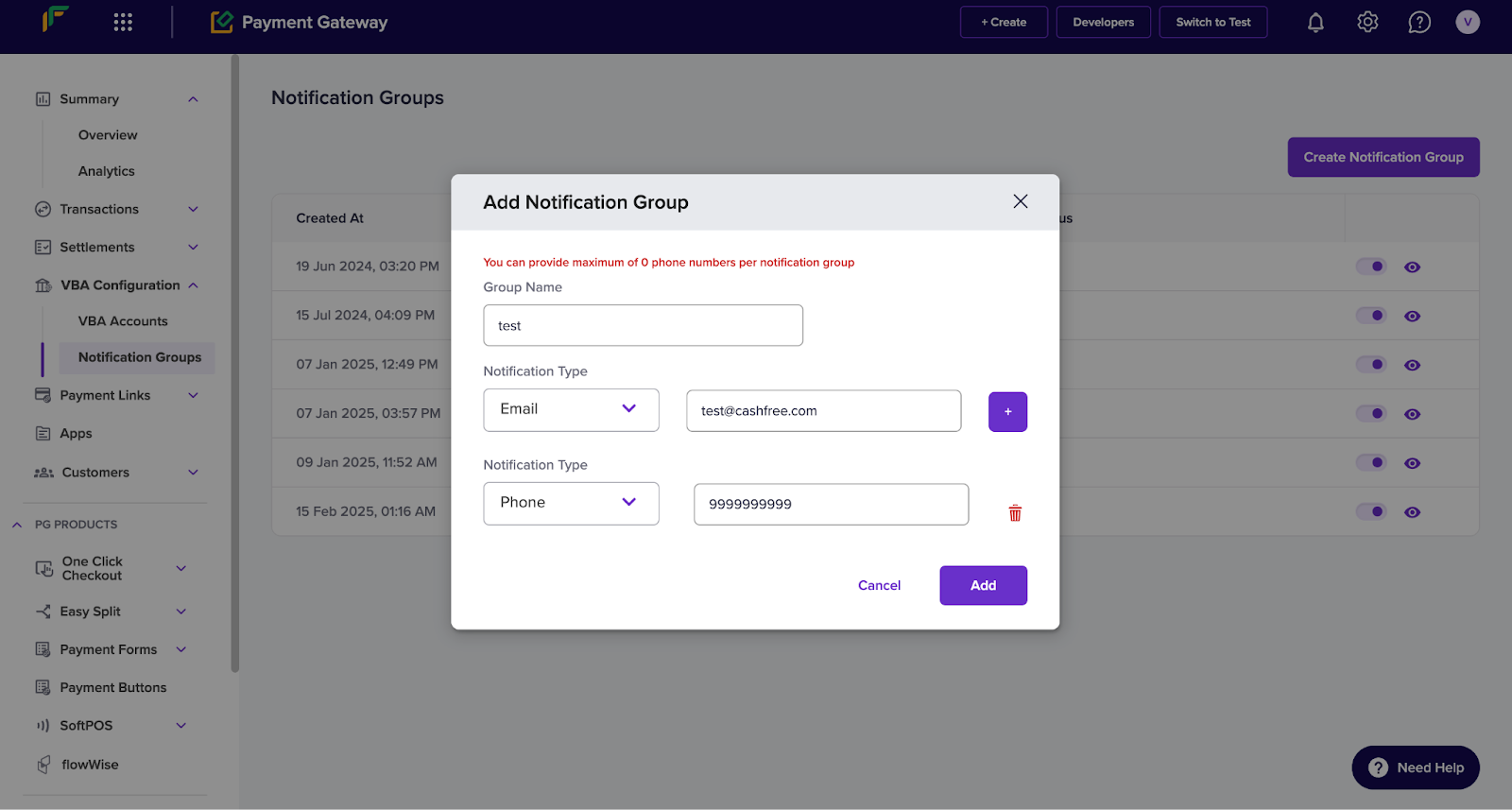
FAQs
What is a Virtual Bank Account (VBA)?
What is a Virtual Bank Account (VBA)?
A Virtual Bank Account (VBA) is a unique, temporary bank account that helps businesses collect payments through NEFT, RTGS, and IMPS.
Can I collect payments from UPI apps such as Google Pay, PhonePe, or Paytm?
Can I collect payments from UPI apps such as Google Pay, PhonePe, or Paytm?
No. NPCI regulations do not allow UPI payments to Virtual Bank Accounts. These transactions fall under P2P (Person-to-Person) transfers, which do not work with VBAs.
Is there a transaction limit for payments to a VBA?
Is there a transaction limit for payments to a VBA?
Yes. The payment mode (IMPS, NEFT, or RTGS) determines the transaction limit. You can also set a minimum and maximum limit when you create a VBA to control payment amounts.