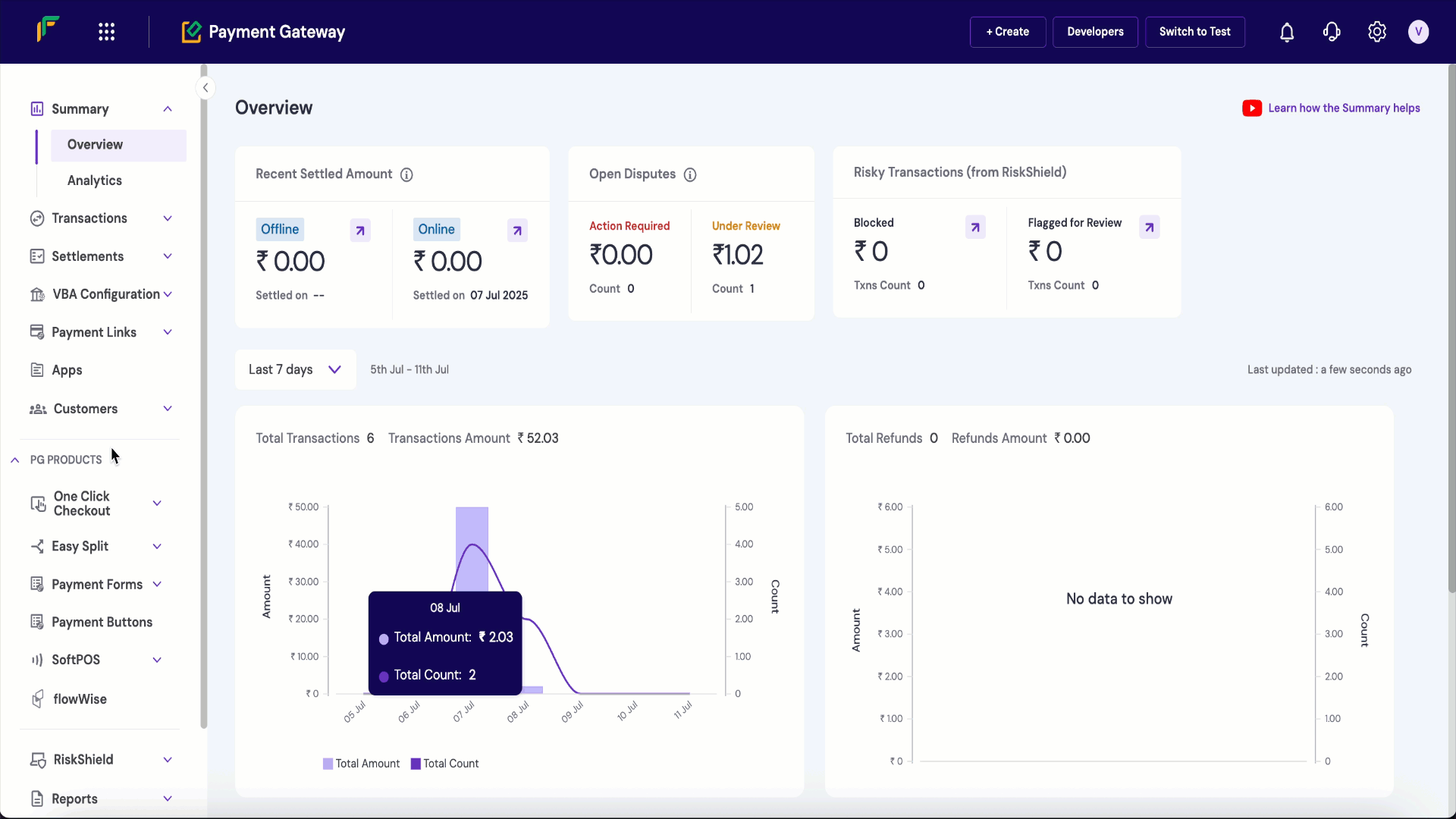
UPI payment link
UPI payment links are unique URLs that let customers instantly pay using any UPI app (like Google Pay, PhonePe, or BHIM). When clicked, these links automatically open the customer’s preferred UPI app with all payment details pre-filled. To create a UPI payment link, navigate to Payment GatewayDashboard → Payment Links → Create Payment Link, then select Create UPI Link.
Payment link options
Send Automatic Reminders
Send Automatic Reminders
- Based on payment link creation date - 1, 2, 3, 7, 14 days after creating the link
- Based on payment link expiry date - 1, 2, 3, 7, 14 days before the payment link expires
Custom Thank You Message
Custom Thank You Message
Create via batch upload
To use the batch feature, fill out the Support Form with your business requirements. We will verify the details and activate it for your account. While the feature is being activated, you can test the flow in the test environment. Use the batch feature to create multiple payment links at once. Add all required details in a single file following the specified format, and upload it in the batch section. Download the sample file to check the required fields for the batch upload.Create via API
You can create a payment link through Create Payment Link API.Track orders and payments
Each time a customer opens a payment link and attempts a payment, a new order is created for that link. This lets you track how many times the customer clicked the link before completing the full payment. You can use this information to follow up with customers and improve your conversion rate. To view order details for a payment link, go to Payment Gateway Dashboard > Payment Links > Orders. You can filter the list by date range. You can also filter by status: Success, Pending, Failed, User Dropped, or Incomplete.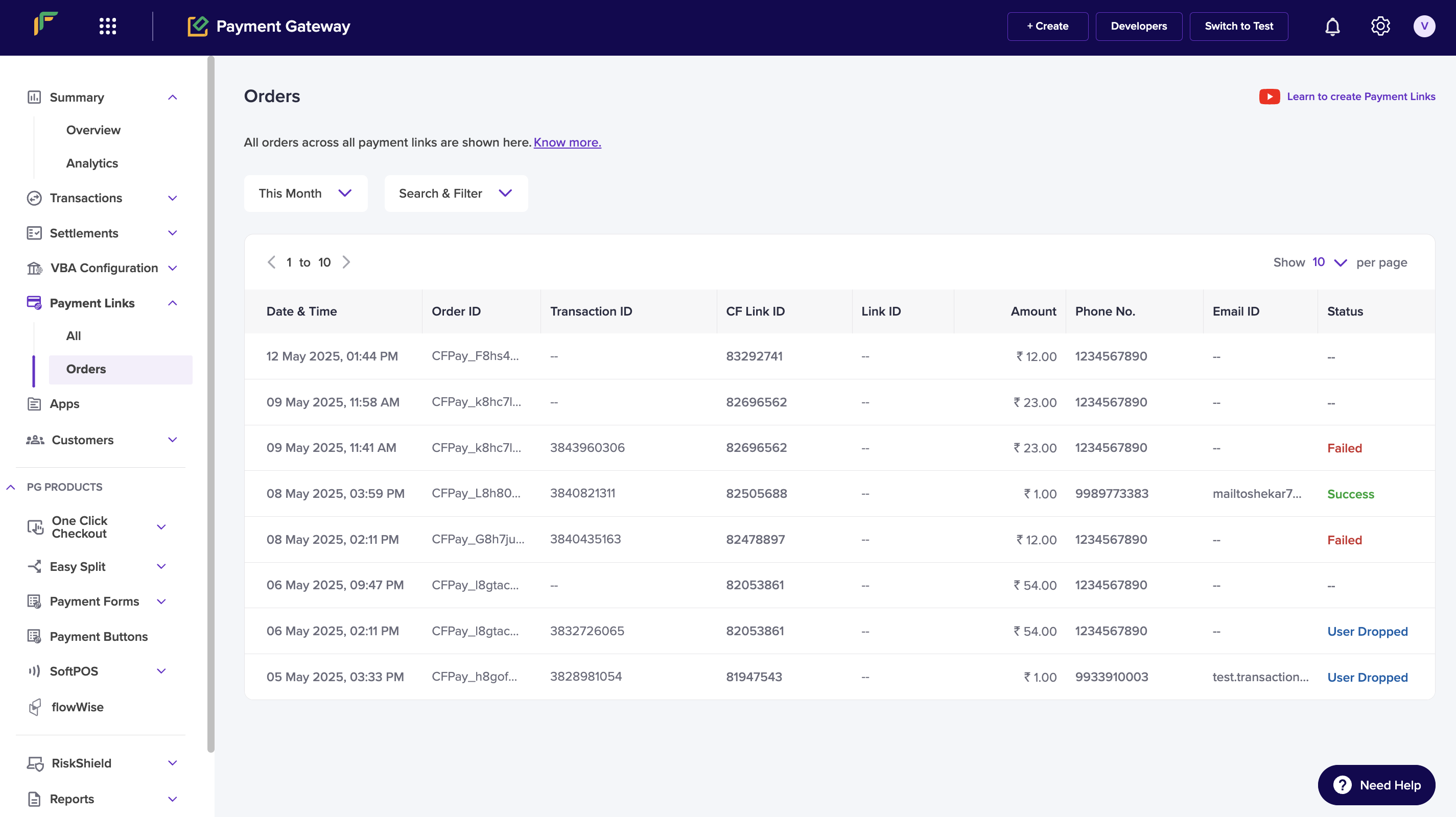
Payment link lifecycle
A payment link moves through different states from creation to completion. Here’s what each status means:| State | Description |
|---|---|
ACTIVE | Default state upon creation. Link is valid and ready to accept payments until cancelled or expired. |
PAID | Payment completed in full. Link becomes inactive. |
PARTIALLY_PAID | Partial payment received. Additional payments allowed. Customer reminders available. |
EXPIRED | Link has exceeded its validity period. No longer accepts payments. |
CANCELLED | Link manually cancelled by merchant. No longer accepts payments. |
ACTIVE and transitions to other states based on payment activity or administrative actions.
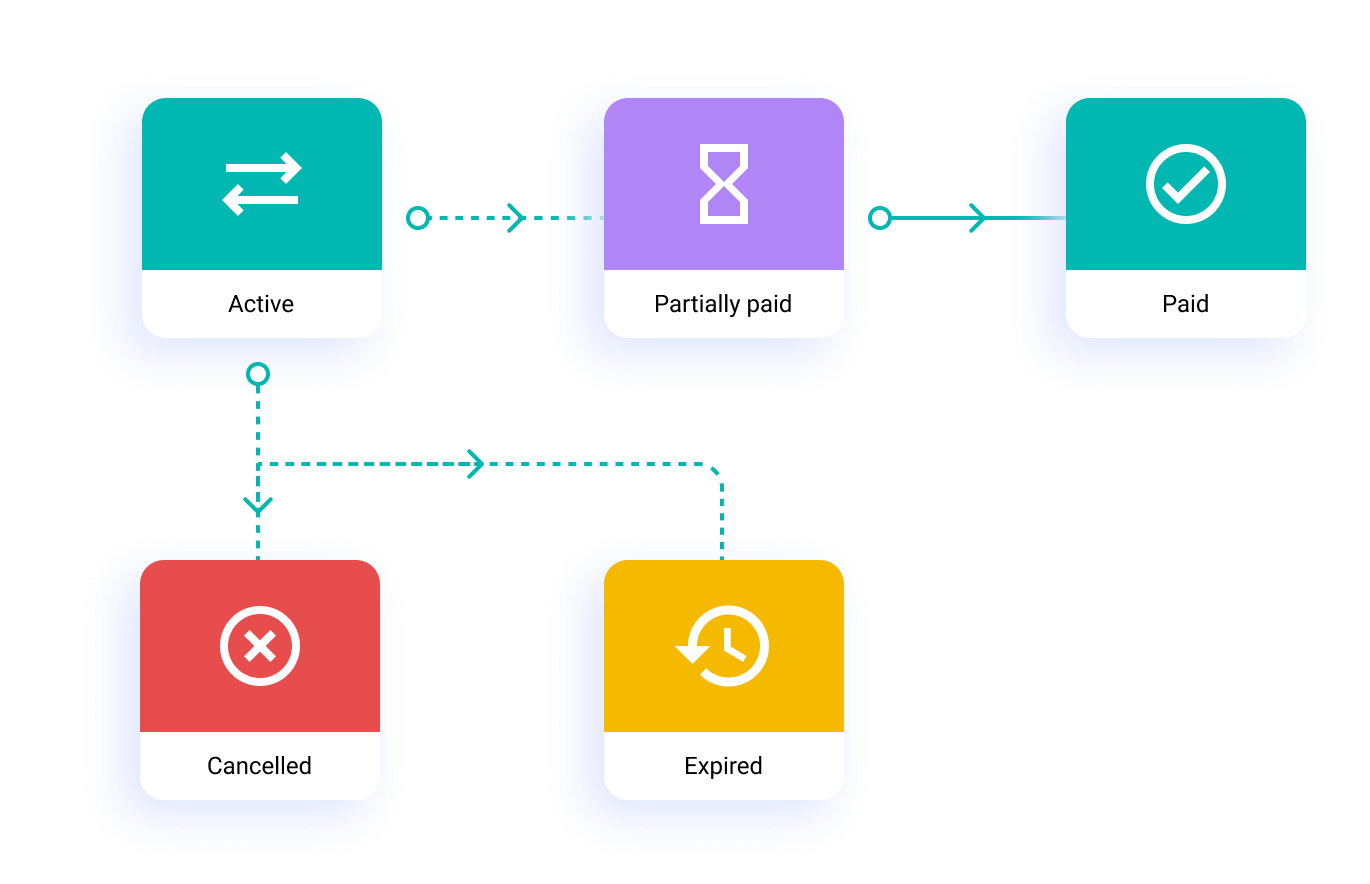
FAQs
How do I start using Payment Links with Cashfree?
How do I start using Payment Links with Cashfree?
All payments collected via the payment links are automatically updated in the Reports and Transactions module in Cashfree Payment Gateway.Know more in the documentation here.
Can I create a payment link for a restricted time period?
Can I create a payment link for a restricted time period?
What information do I need to provide to create Payment Links?
What information do I need to provide to create Payment Links?
Can I create Payment Links in bulk?
Can I create Payment Links in bulk?
Can my customers make multiple partial payments on Payment Links?
Can my customers make multiple partial payments on Payment Links?
Are international payments supported on Payment Link?
Are international payments supported on Payment Link?
What are Orders?
What are Orders?
What are Cashfree Payment Links and why should I use them?
What are Cashfree Payment Links and why should I use them?
How can I create payment links for my business?
How can I create payment links for my business?
- Go to Payment Gateway Dashboard > Payment links > Create Payment Link
- List the reason, the amount and the customer details.
- You can also select an expiry time for the link, a custom thank you message, add a note in the more section.
-
Click create and all set!
How can I create UPI payment links for my business?
How can I create UPI payment links for my business?
- Go to Payment Gateway Dashboard > Payment Links > click Create Payment Link.
- Select the option Create UPI Link.
- In the Payment For field, explain what the customer is making the payment for. Keep this text short and clear. This information is important for customers to understand the purpose of payment. Partial payments are not allowed for the UPI payment method.
- Set the Link Expiry limit.
- Enter the customer details (phone number and email ID) to send the payment link.
- Select the option Send Auto Reminders to send payment reminders automatically to your customers.
- Enable Send Auto Reminders option to notify your customers about the payment. Click here to know more.
-
You can add the Link ID and additional description for your reference. This will not be visible to your customers.
What information is required to create a Payment Link?
What information is required to create a Payment Link?
- Enable the Send SMS and Email checkboxes, and Cashfree will send the link to the customer on the provided contact information.
- Set the expiry for the link.
-
Enable partial payments if you want the customer to make payments in parts.
Can I generate a report of all payment link transactions?
Can I generate a report of all payment link transactions?
The payment link orders report provides the list and details of orders and payments made against all payment links within the selected period. This includes order details, customer details, transaction amount, payment method, transaction status, settlement UTR (if the settlement is complete), and more.To generate the payment link orders report:
- Go to Payment Gateway Dashboard > Reports.
- In the Report Type field, select Payment Link Transactions, and click Generate.
- Select the date range for which you want to view the report, and click Generate.
Do I get notified when a payment is made on a payment link?
Do I get notified when a payment is made on a payment link?
How to cancel or delete a payment link?
How to cancel or delete a payment link?
Can I create a payment link for a restricted time period?
Can I create a payment link for a restricted time period?
How to share a Payment Link?
How to share a Payment Link?